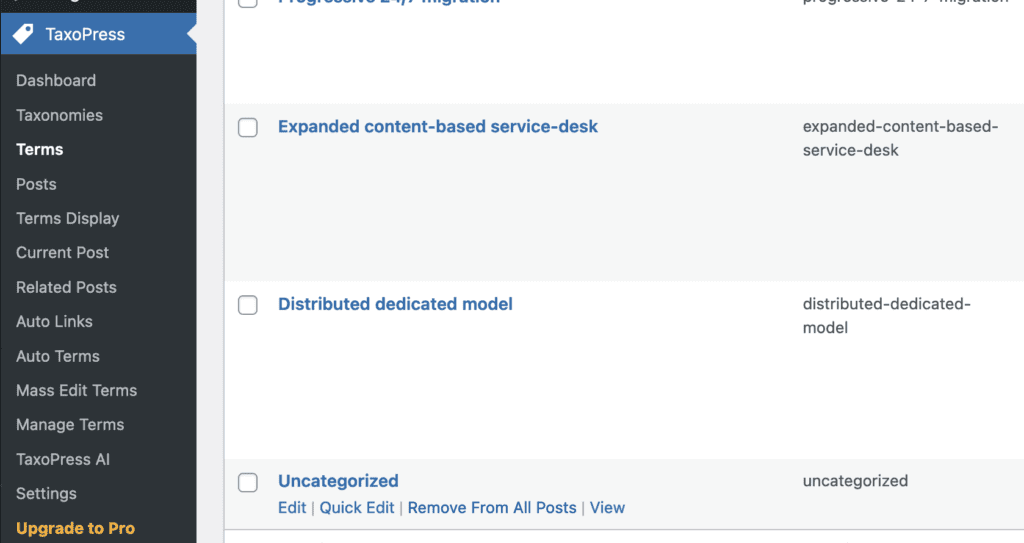Remove the Uncategorized Category from WordPress Posts
In WordPress, the “Uncategorized” category is a default category created when you first set up a WordPress site. It serves as a placeholder for posts that haven’t been assigned to any specific category.
In this screenshot below, you’ll see two posts that are in the “Uncategorized” category.
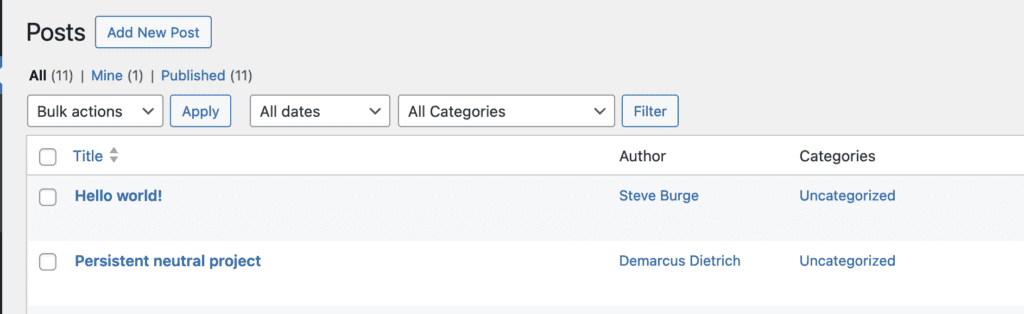
Table of Contents
Why Does WordPress Have the Uncategorized Category?
WordPress Categories are key to how WordPress organizes content.
Every WordPress post must have at least one category. So if you don’t choose a category, WordPress will add “Uncategorized” which is set as the default category.
When you create a new post and don’t assign it to any category, WordPress automatically assigns it to the “Uncategorized” category.
Deleting a category does not delete the posts in that category. Instead, posts that were only assigned to the deleted category are set to “Uncategorized”. The default category cannot be deleted.
How to See the Uncategorized Category
On any new WordPress site, there will be only one category. This will be available only for Posts, but it is possible to also add Categories to Pages.
The “Categories” screen will contain only the “Uncategorized” option. Under the main area is a message which says “The default category cannot be deleted.” There is not a “Delete” option for this category. You can change the name, but there must always be at least one category.
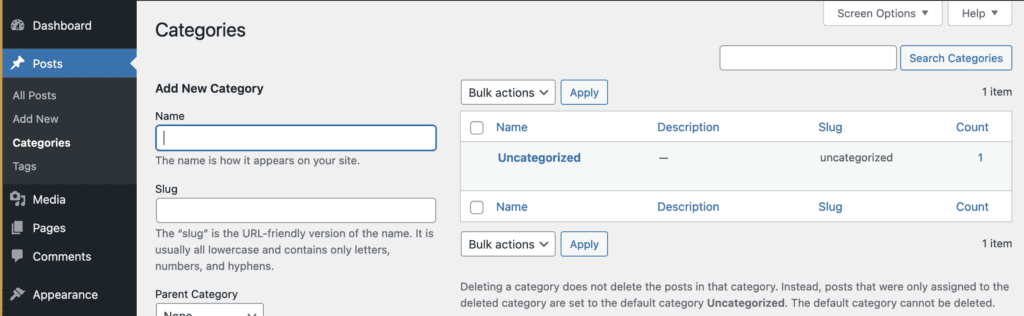
When you add a new post, the “Uncategorized” box is checked automatically when you try to save the post. If you uncheck the “Uncategorized” box, it will just be re-checked again by WordPress.
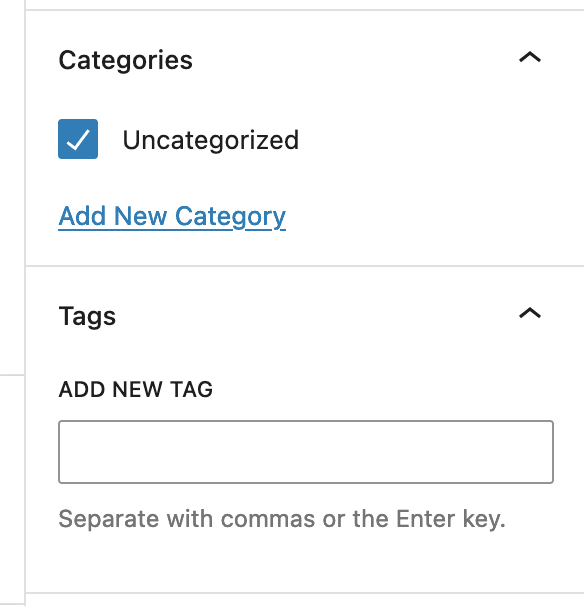
How to Avoid Using the Uncategorized Category
Here are some ways that you can avoid having “Uncategorized” added to your posts:
- Assign Posts to Another Category: The simplest approach is to ensure that all your posts are assigned to at least one other category before removing the “Uncategorized” category. You can create new categories or reorganize existing ones to better suit your content.
- Change the Default Category: You can change the default category for your posts so that they are automatically assigned to a different category instead of “Uncategorized”. To do this, go to your WordPress Dashboard, navigate to Settings > Writing, and look for the “Default Post Category” option. Set this to the category you prefer, and then save your changes.
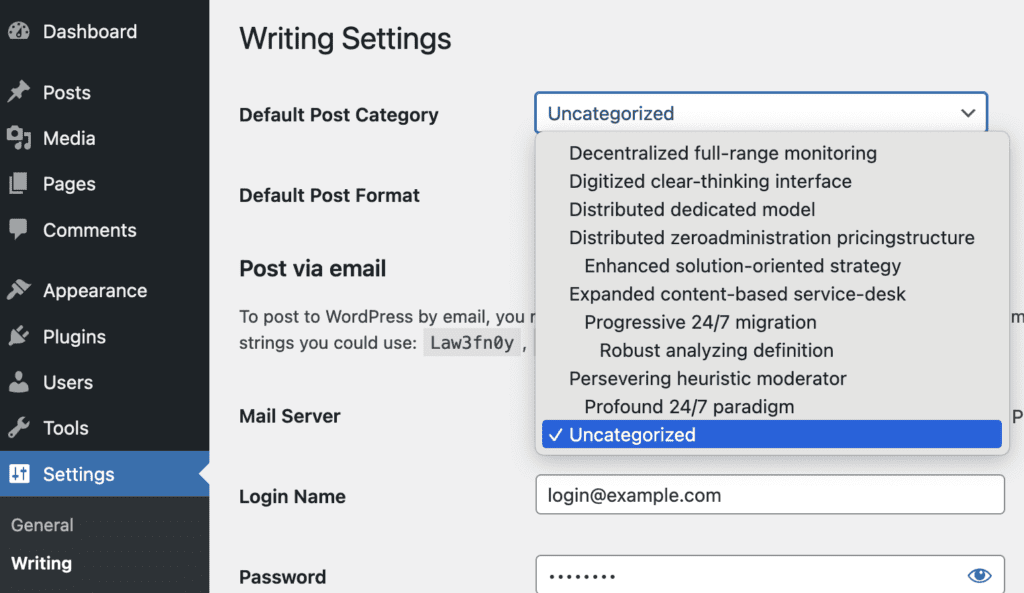
- Rename the Category: If you’re sure you no longer need the “Uncategorized” category, you can not delete it. However, you can give it a more useful name. Go to your WordPress Dashboard, navigate to Posts > Categories, hover over the “Uncategorized” category, and click “Edit” under “Uncategorized”.
- Choose More Default Categories: If you want to choose your own default categories your best option is the TaxoPress plugin. After installing TaxoPress, go to the “Taxonomies” menu link. Click “Categories”. On the “General” tab, you can enter one or more default terms. You can either enter the names of the terms, or their slugs. This post has a complete guide to default terms.
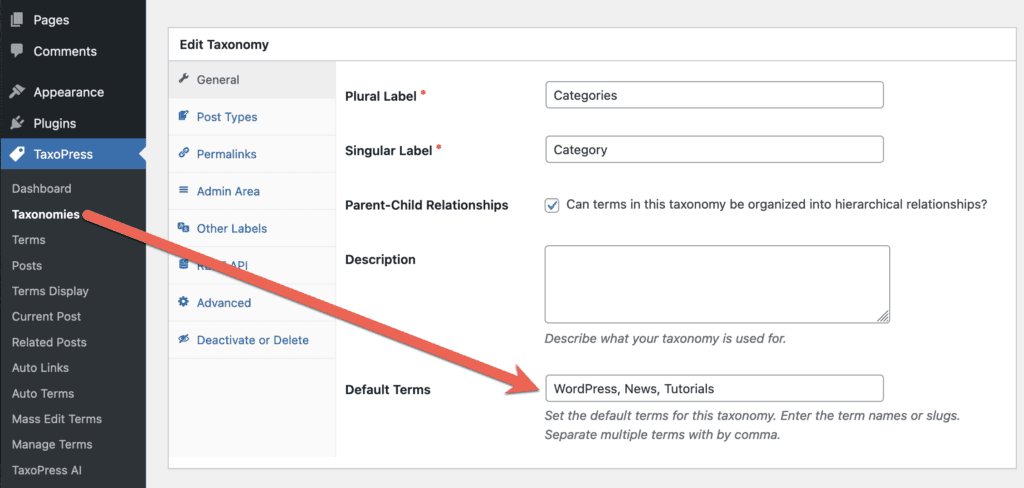
After you have changed the default category, it is possible to remove the “Uncategorized” category. In TaxoPress, go to the “Terms” screen. Here you can find the “Uncategorized” category and click “Remove from All Posts”, as in thus screenshot: